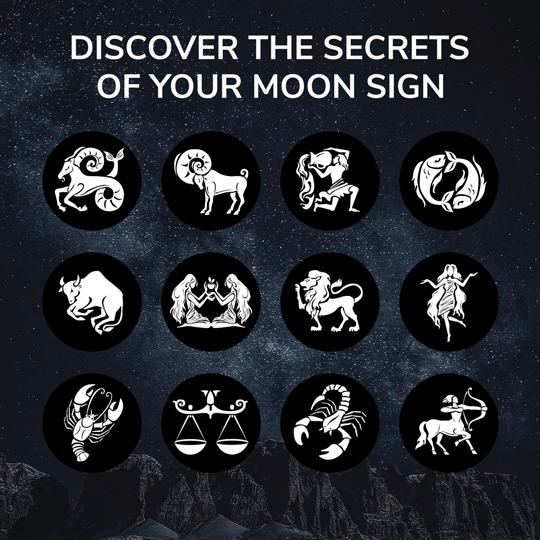Do you have a Beelink Mini Computer[Ad] that isn’t giving you all the RAM you paid for? Open the Task Manager and click the Performance tab. There, you’ll probably find out that the GPU has some of the dedicated RAM allocated to it instead of being used for the CPU. If you’re not into gaming or watching ultra-high-quality 4K videos, then you probably don’t need as much. You can decrease the dedicated GPU RAM in the computer BIOS so it will revert back to the CPU. You can watch the video above or see the steps below:
- Restart your computer and push the Delete Button repeatedly until the BIOS screen loads.
- Use the arrow keys to navigate to the Advanced tab
- Enter NBIO Common Options
- Then GFX Configuration
- Now enter UMA Frame Buffer Size to choose the amount of dedicated GB you want to allocate to the GPU.
- Once entered, press the F4 key to save the new configuration and exit.
The computer will reboot, and once you log back on, check the Task Manager/Performance again to see if your CPU now has more dedicated RAM. On other computers, the steps within the BIOS are different, but ultimately, you’re usually looking for UMA Frame Buffer Size to change the dedicated GPU RAM. Obviously, this method can also be used to increase your RAM if you’re hot and heavy into gaming or Ultra HD video viewing.💻
🖥️Enter The Wonderful World Of Tiny Lightweight Powerful Computers…[Ad]